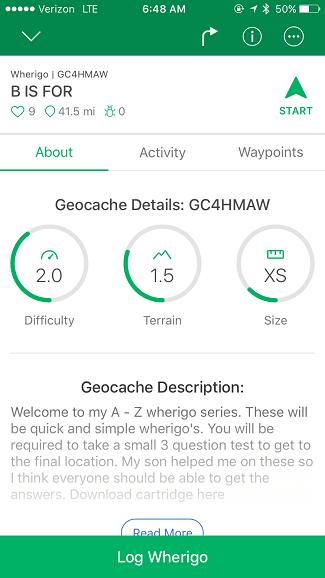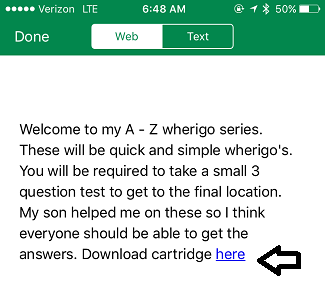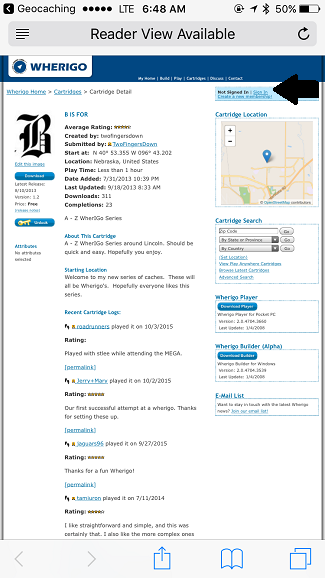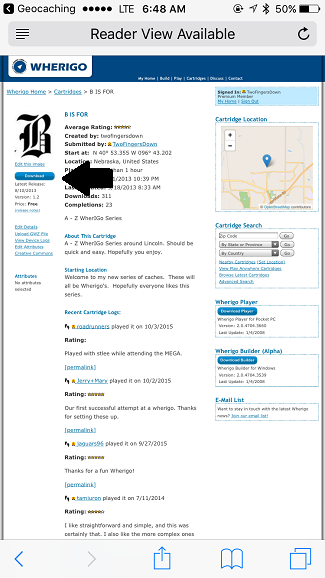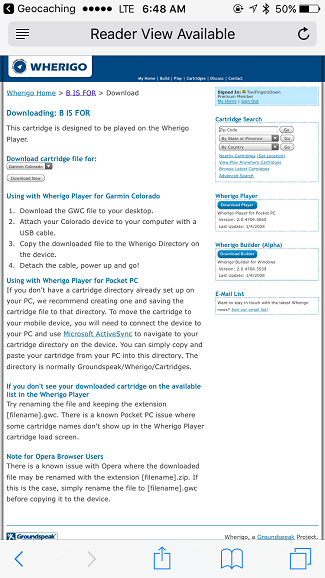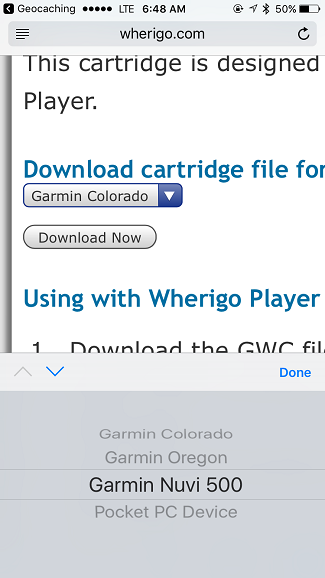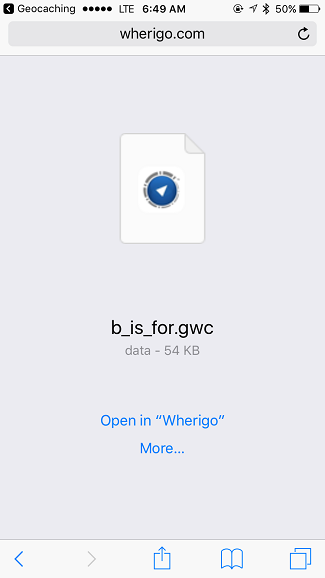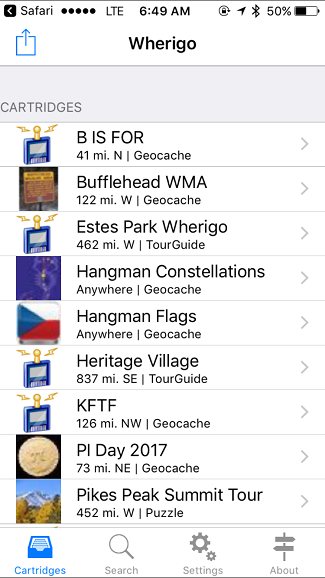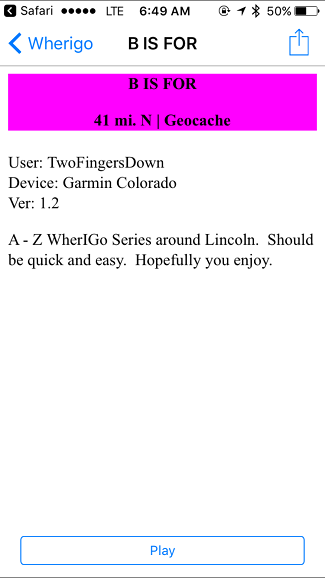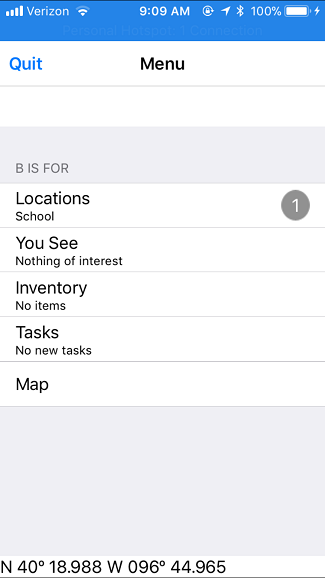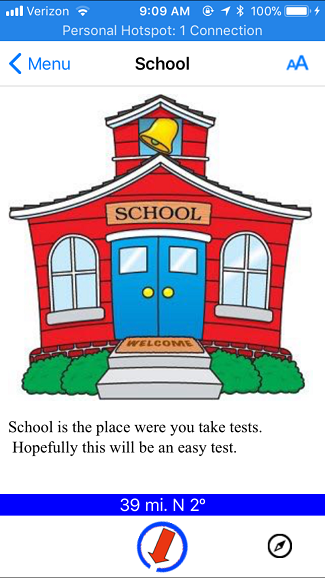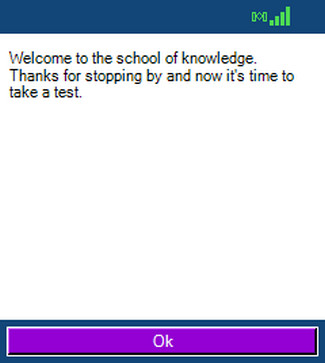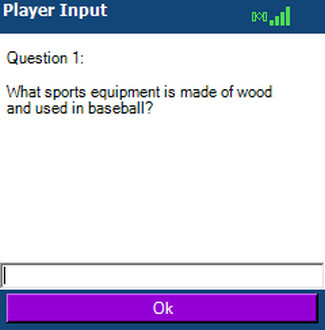To play a Wherigo you need to have a smartphone or GPS with the app to play it. Currently only Garmin Colorado and Garmin Oregon are the GPS's that have
the Wherigo application. To play a Wherigo from your GPS the first step is to download the cartridge from www.wherigo.com. Wherigo.com is owned by Groundspeak so you can use your
Geocaching.com login. Links to the cartridge should be on the cache page but you can also login and search based on location. Once you have downloaded the cartridge you can plug in your GPS
and copy the wherigo cartridge over to the wherigo folder on the GPS. After the cartridge is on the GPS you should see it when you launch the application.
To get the cartridge to play on your smartphone can be tricky. As soon as I think I have it figured out, I find one that won't download or play. I'll start with how to use an iPhone for playing
a wherigo cartridge.
iPhone
First thing you need to do is download the wherigo app from the App Store. If you search for Wherigo it should be the first application. Next find a Wherigo cache near you. This one GC4HMAW - B is For is near Lincoln.
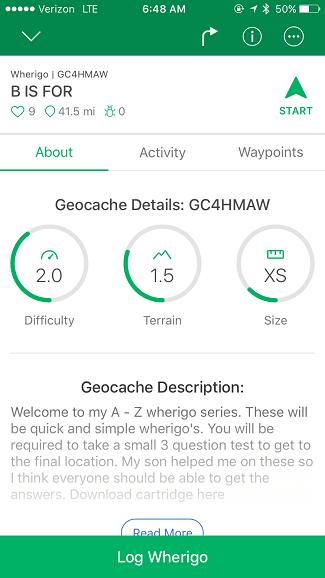
Most descriptions will have a link to get the Wherigo. In the below screenshot you will see the place to download the cartridge.
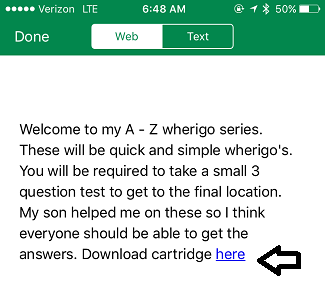
On the WherIGo website you will need to login in the top right corner using your Geocaching.com login. If you click download before you login it will prompt you to login.
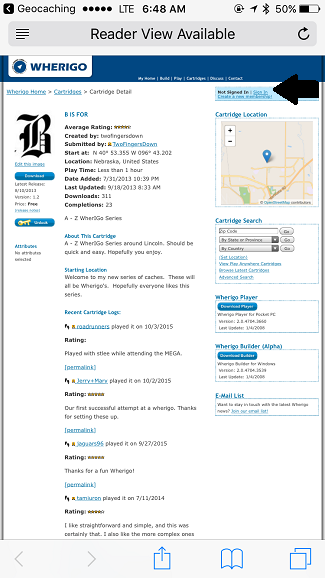
After you login you can click the download button on the left side of the page.
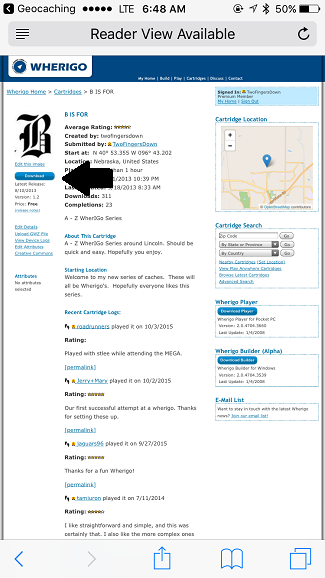
You will get a choice of which kind of a cartridge you will need. For a smart phone I use Garmin Oregon and usually have good luck with that cartridge. If you are using a GPS, download the one for your device.
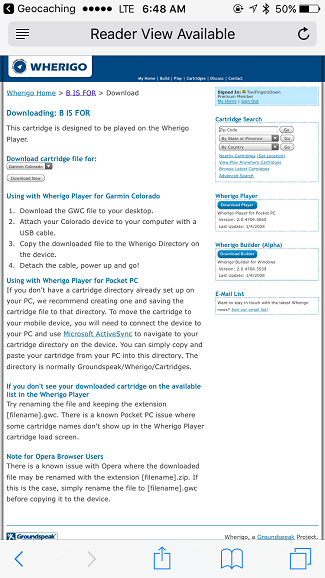
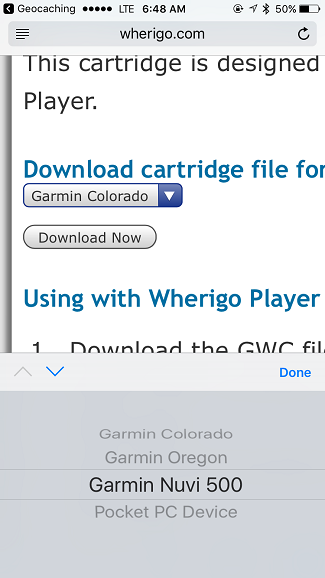
On a iPhone it allows you to open the cartridge in the Wherigo application.
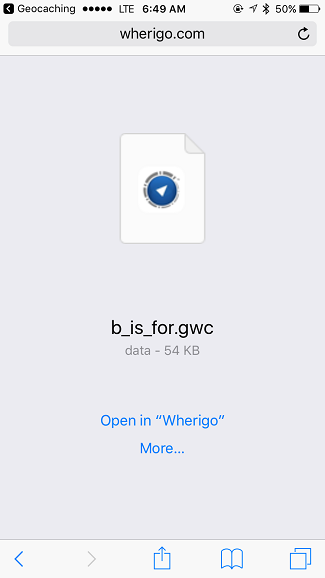
It will show you a list of any cartridges you have saved on your smart phone or GPS. You can click on it to start the cartridge.
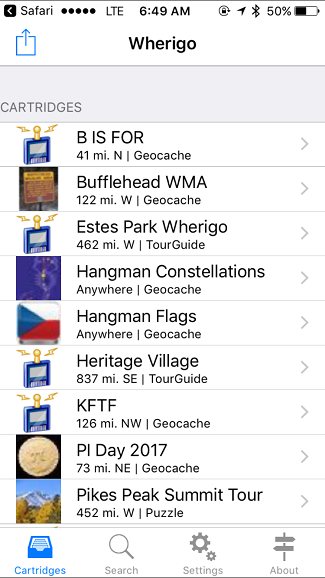
Once the cartridge starts you can click Play. This is where the cartridge will start. Some will give you instructions as to the next task or an overview of what you are to do.
All cartridges will be different at this point but you should be able to follow on screen instructions. Most cartridges will also give you a chance to save as you play the cartridge. This is good to use
in case the cartridge crashes. That way you can start the cartridge from the last save point.
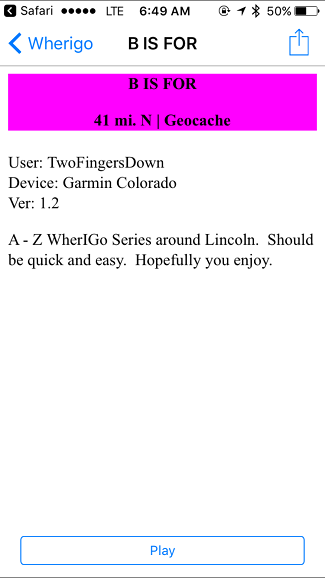
This cartridge you will see a location listed. The "School" is where this cartridge starts. Normally this is also the posted coordinates on the Geocaching page.
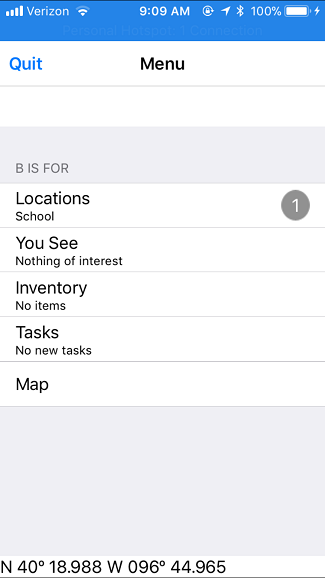
When you click on locations it will take you to the page for the location. At the bottom it will show you how far away from the location you are and the direction you need to travel.
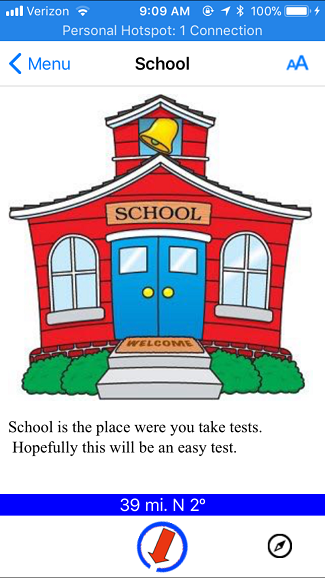
Once you get to the location, also known as a zone, a new action will happen in the cartridge. On this cartridge you will be asked questions to pass the test.
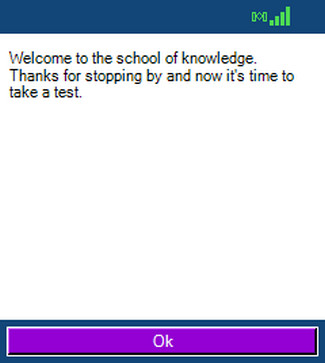
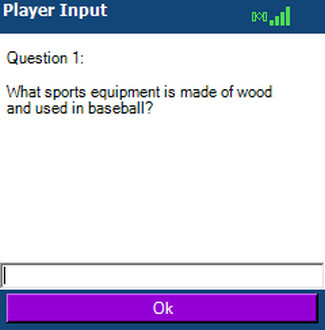
If you answer the questions correctly you will continue with the next piece of the cartridge. In this cartridge I give you the coordinates for the cache but in others you will just get a new location in the menu to travel too.
There can be many different zones/locations that you have to travel too. There can also be characters where you have to talk with them or receive items to be used later in the cartridge. If you have specific
questions not answered here, they can be asked on the GoNE Facebook page.
Android
It's been a few years since I have played a WherIGo on an Android but will give pointers from what I remember. I will also be working on getting screenshots and
confirming the steps are still correct. The application to play a cartridge is WhereYouGo. You can find that in the Play Store on your Android device. You will also have use Firefox browser to
download the WherIGo cartridge. I also had to use app MyFiles to move the cartridge to the right location. After you download the file it has to be placed into the WhereYouGo folder on the Android
device. Once the file is in that location, you should see the cartridge available to be played when you start WhereYouGo. The playing of the cartridge will function the same as the above instructions
for iPhone.